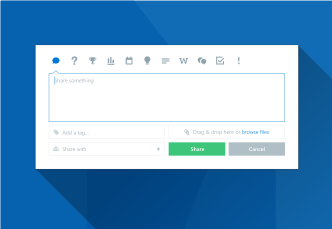
A common flaw within the user experience of many software applications is knowing where to begin. Over the years, we've developed certain cultural norms within our tools and systems. For example, Microsoft Word includes a File tab, under which you will find the option to create a New document. However, most enterprise collaboration solutions are not so simple. They can be powerful, yes, but if the user experience (UX) is not intuitive, and the collaboration activities do not "fit" within our cultural norms and business processes, employee adoption is often impacted. Collaboration beyond file sharing should not be difficult. What end users need is one simple interface for content creation: the Beezy ShareBox.
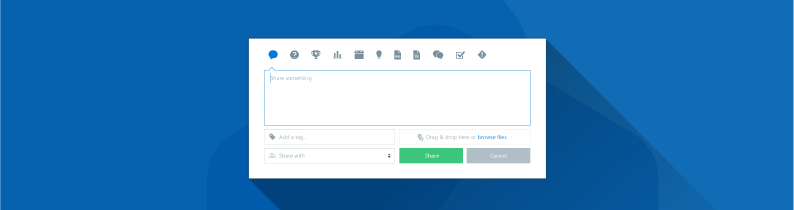
The ShareBox is a unique feature within Beezy that dramatically improves the process of sharing content and knowledge by stripping out all of the complexity of SharePoint, focusing on basic user needs. From sharing a document to assigning a task to documenting an idea, the ShareBox is a one-stop-shop for content created within SharePoint.
The ShareBox is the launching point for most end user activity within Beezy, and is a quick and intuitive way to add multiple types of content to any community within which you are a member.
Simply click on the icons at the top of the ShareBox to take advantage of the many content types available within Beezy, which runs natively within SharePoint -- whether online, on premises, or in a hybrid deployment. The options available for each content type dynamically change as you make a selection, with most content types allowing attachments and tagging. All activity within Beezy centers around various communities of which you are a member, and the ShareBox allows you to push content into any one of your communities.
As shown in the following example, you are able to mention people within your update, attach documentation or images, share URLs or link to videos, and add hashtags. Additionally, Beezy leverages your existing taxonomy and managed metadata assets, assuring that approved terminology is used for data classification. To share your new content, the end user must select a community where they have the necessary permissions.
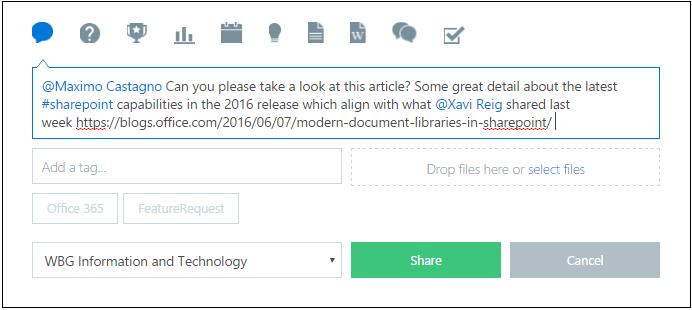
Once content is created, it is immediately viewable within the home page newsfeed as a "follow-up card" and also appears on the corresponding community newsfeed, as shown below. When new content is created, notifications are sent to anyone who "follows" your profile, or to anyone @ mentioned within the follow-up card. Additionally, those who are members of the relevant community, or people who follow any utilized tags will also see your newly create content - as long as they have the right permissions in SharePoint.
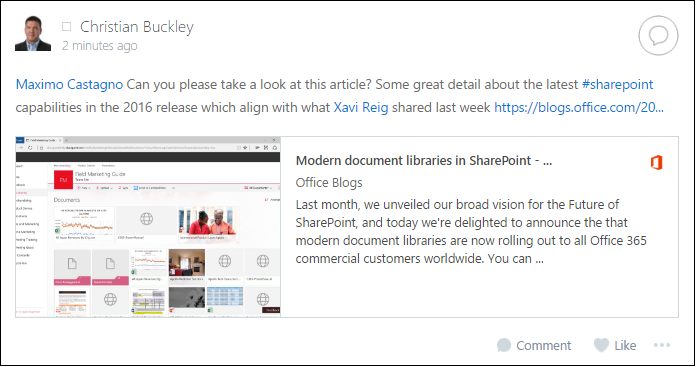
As you can see from this example, community members can view and interact with each content type, which can include commenting, liking, bookmarking, viewing, or sharing the content with other communities.
The ShareBox provides a powerful, consumer-like user experience that makes content creation in SharePoint simple and easy, and encourages employees to share more content, interact more frequently, and collaborate within and across communities. It also extends the out-of-the-box capabilities of SharePoint, providing new content types that help with SharePoint adoption and engagement.
The most popular consumer-based social networks include a number of ways that people can collaborate beyond sharing documents -- although document sharing remains a critical part of enterprise collaboration. Within SharePoint, for example, many organizations interact through custom lists and dashboards, which could be viewed as yet another content type.
One of the huge benefits of Beezy is that end users have a number of options at their fingertips, allowing them to use the right tool for the job. Within the ShareBox, the following content types are available:
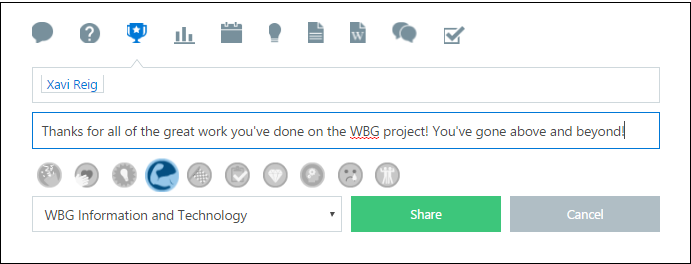
Within each community, the administrator has the ability to enable or disable each of these content types. One team may disable wikis and blogs, for example, keeping the bulk of content sharing and discussions within the community newsfeed. Or maybe creating blog content is limited to administrators only -- in which case the content type would appear within their ShareBox options, but would be missing from the view for all other employees.
As with all things in SharePoint, the Beezy ShareBox is security-trimmed based on profile permissions -- and community-level permissions, as controlled by the administrator. This allows you to configure the ShareBox user experience based on the unique requirements -- and cultural needs -- of each of your communities in SharePoint.
You can see the ShareBox in action within our latest video showcasing our Beezy integrations with the Office Graph here, but the best way to see the full extent of its capabilities is through a personalized demo. Contact us today to set up your demo, and see how Beezy can improve your team's productivity and collaboration effectiveness using the ShareBox.
No Comments Yet
Let us know what you think